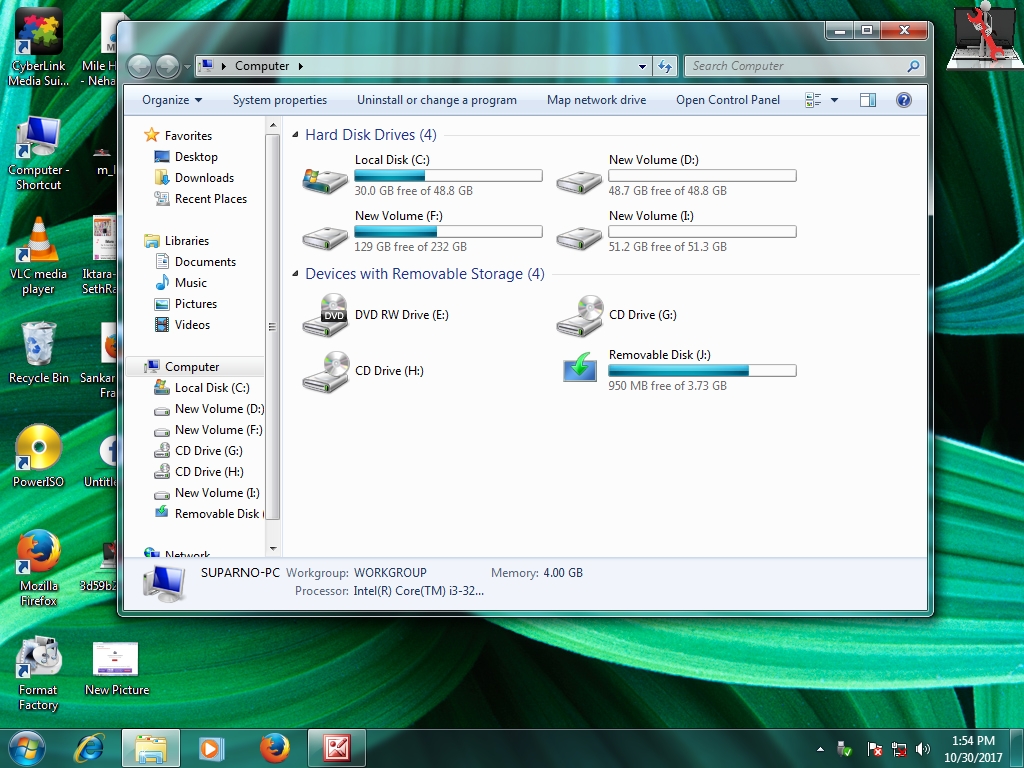USB Drive- A USB Drive is a external hard disk drive or optical disc drive that plugs into the USB port.
A USB flash drive can store important files and data backups, carry favorite settings or applications, run diagnostics to troubleshoot computer problems or launch an OS from a bootable USB. The drives support Microsoft Windows, Linux, MacOS, different flavors of Linux
The tutorial is about the easiest and coolest process of making a USB bootable. Just follow the steps.
1. Insert your USB device.
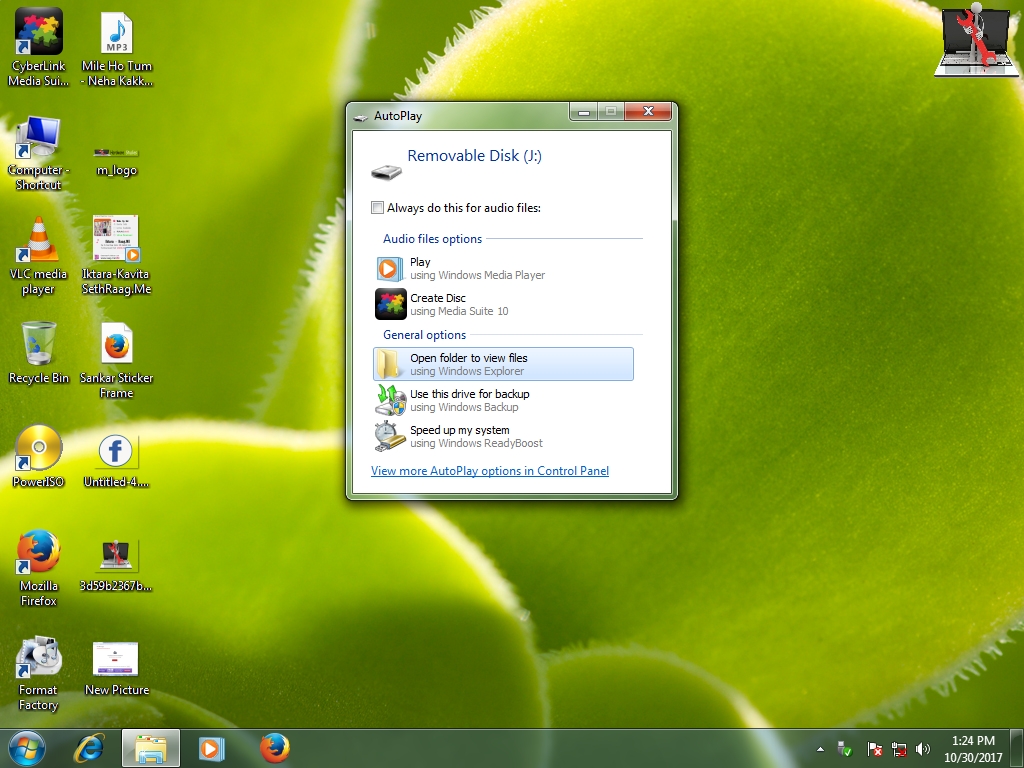
2. Go to search panel > type "command prompt" > right click on the Command Prompt option > click on "Run as Administrator".

3. Type "Diskpart" and hit enter > type "list disk" and hit enter (you can see the list contains three option, you need to select the USB drive from the list. you can see disk 2 is of 3825 MB in the picture below, so we need to select the disk 2). > type "select disk 2" hit enter. > type "clean" hit enter. > type "create partition primary" and hit enter (it creates a primary partition named partition 1). > type "select partition 1", hit enter > type "active" and hit enter (it marks the partition as active) > type "format fs=ntfs quick", hit enter ( it formats the partition quickly as NTFS file system). > wait until the format process reach in 100% and type "exit", hit enter. > "exit" again.
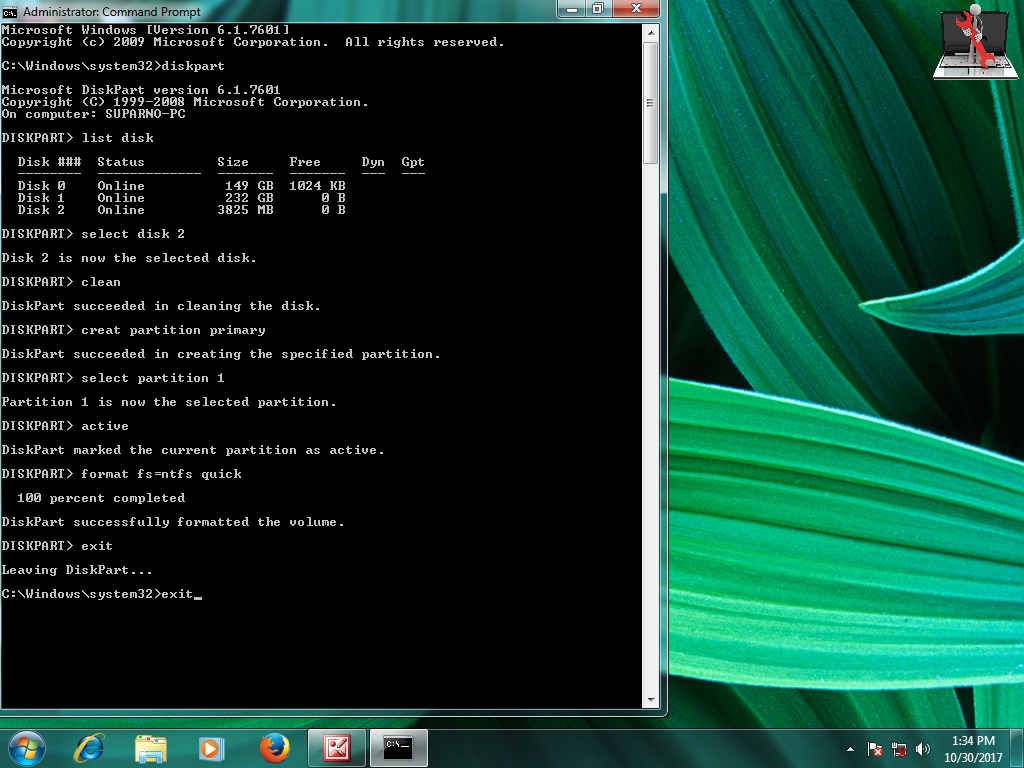
4. Insert the DVD which contains a system software (here I am using windows 8.1).
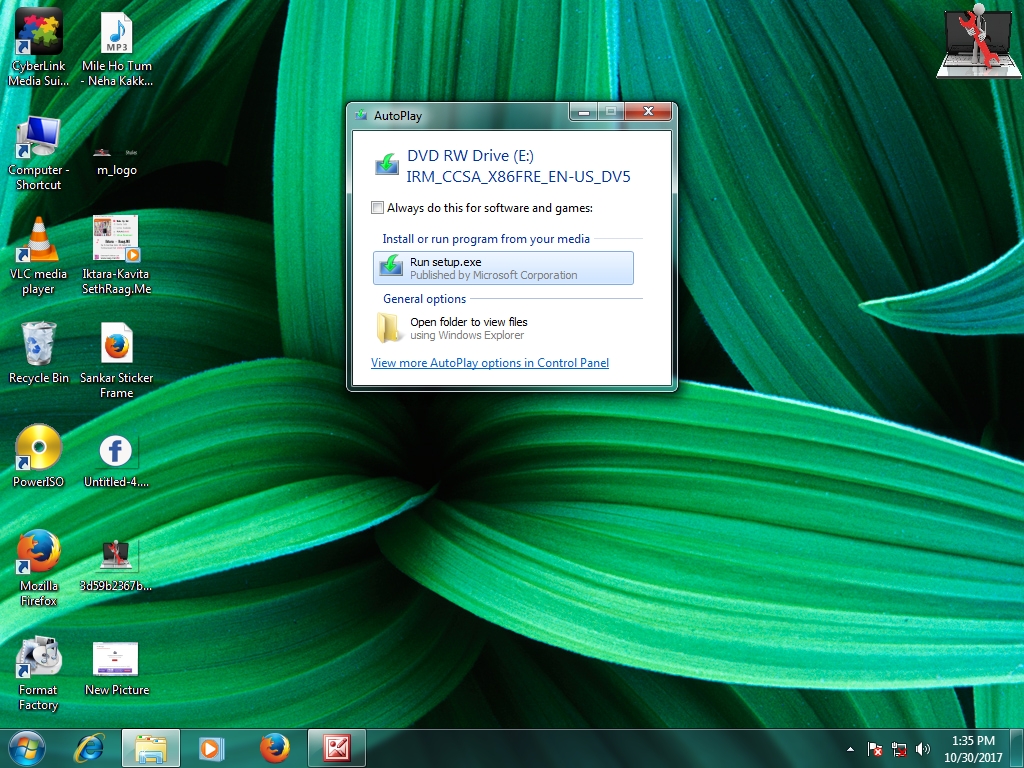
5. Right click on your "DVD RW Drive" > click on "open".

6. Select all the contents > right click on it > go to "send to" > Select "Removable Disk" from the list and let the contents move to USB Drive from the DVD.
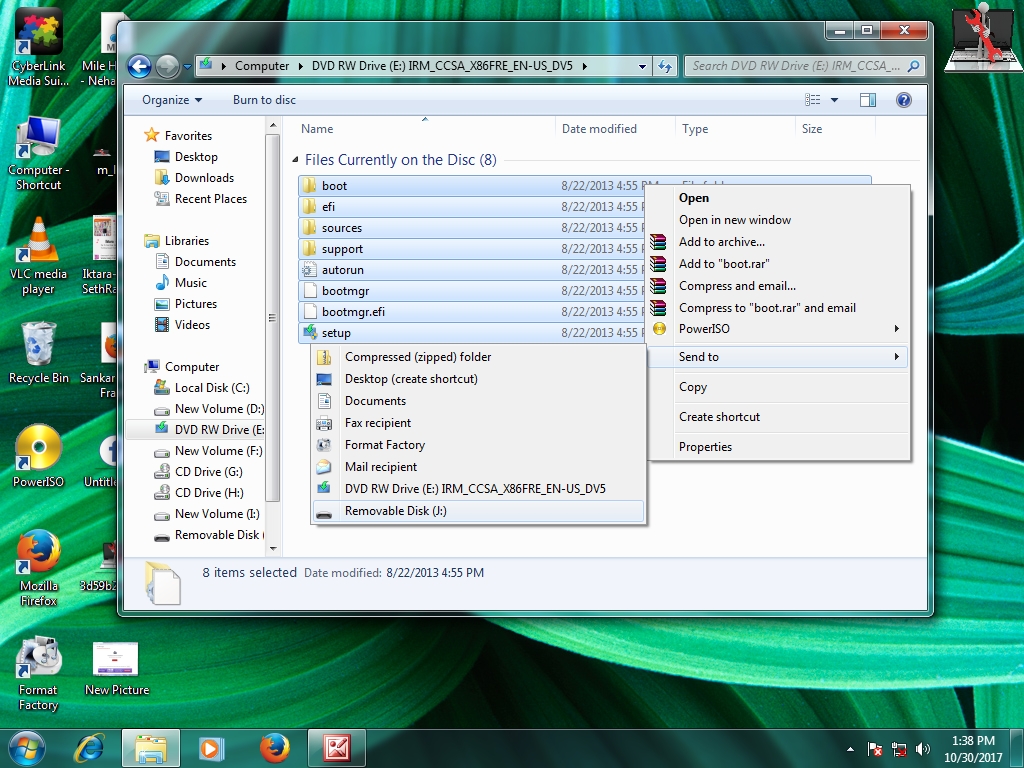
7. Disconnect the removable disk > insert is again. If the Removable Disk's logo has been turned into system software's logo, congratulations you have completed your job successfully.